|
Heart Things

Flowers Dingbat

Click on your folder on your taskbar:

Locate your Fonts folder then ding-bats: (I like stay organized
and also like to keep my stuff on an external hard drive so that my computer
don't get used up of space).
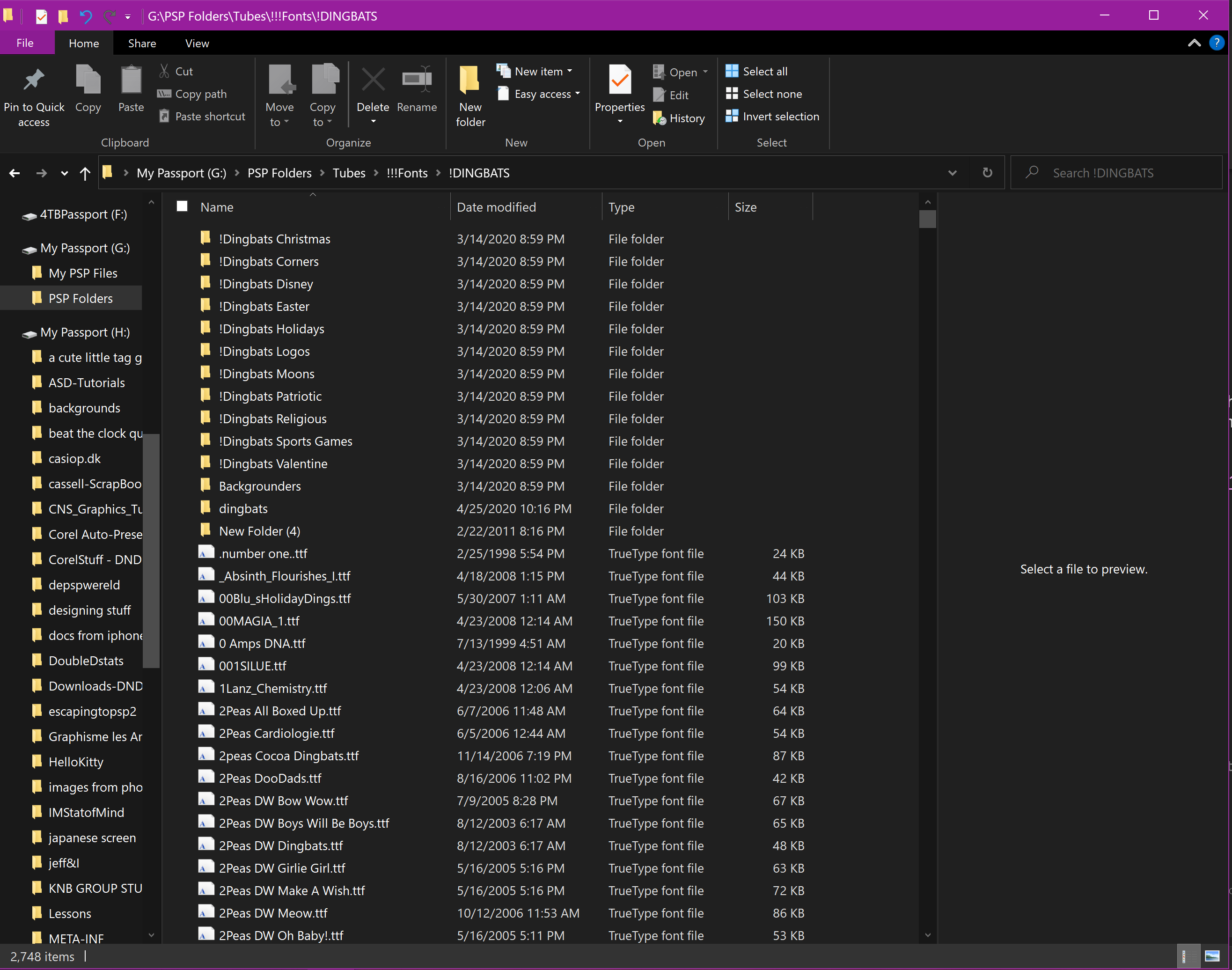
Once you have located your font folder and your font, Double Click on it.
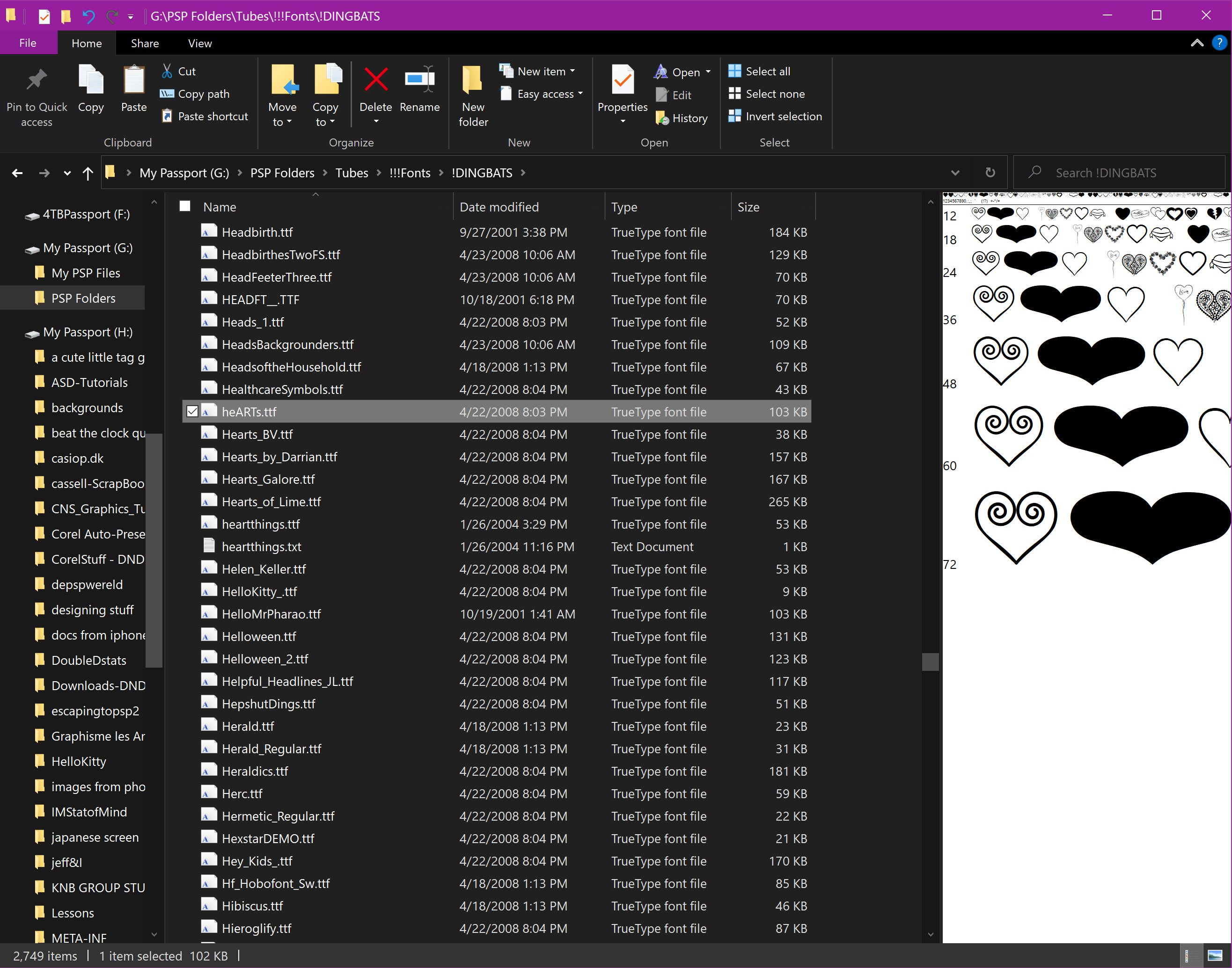
You have to click on install to get the font into your PSP. You used to be able to install
temporarily but Windows 10 has changed that as well.
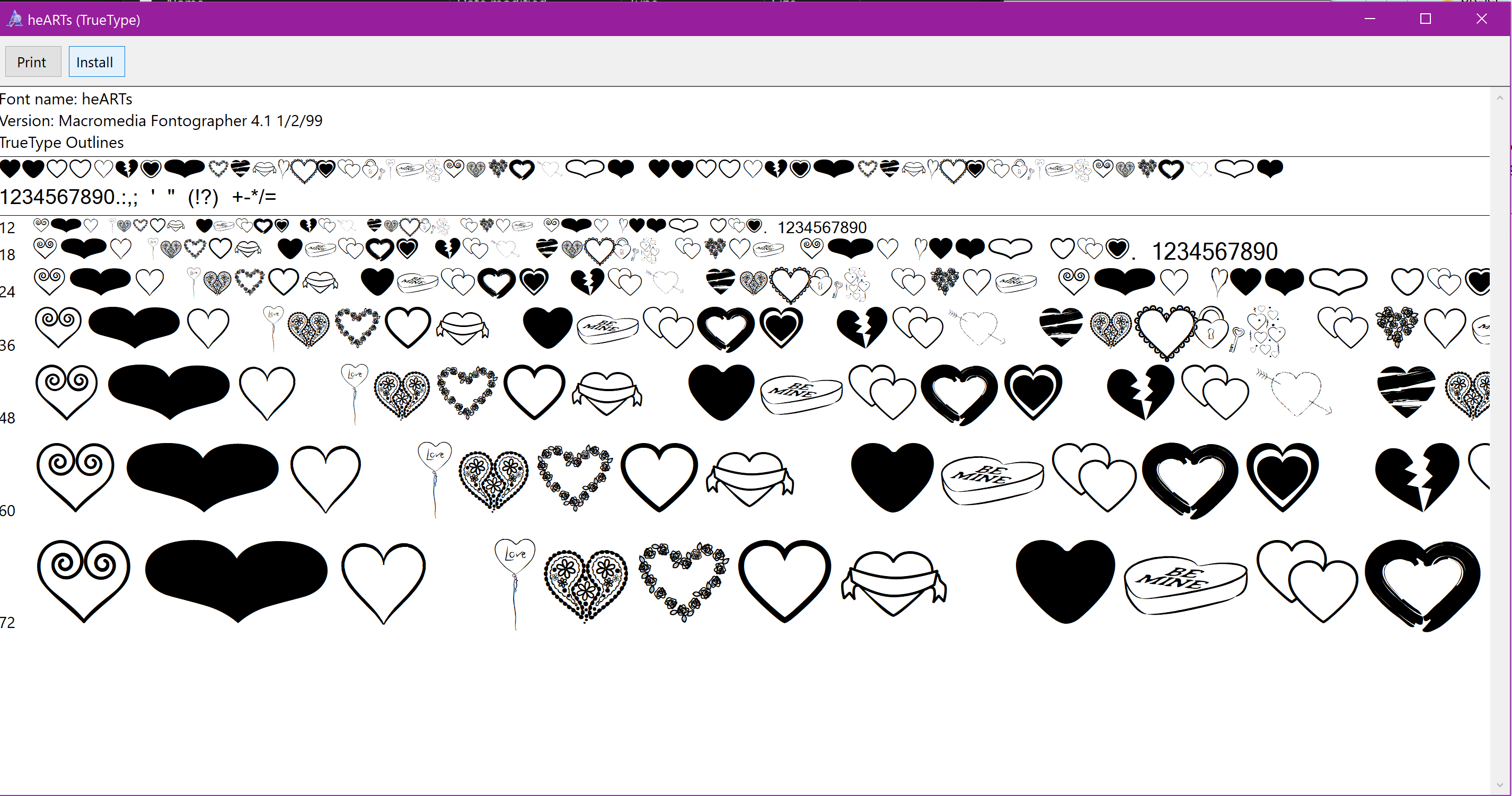
There is also a program you can use called AMP Font Viewer
Here Click on Installer
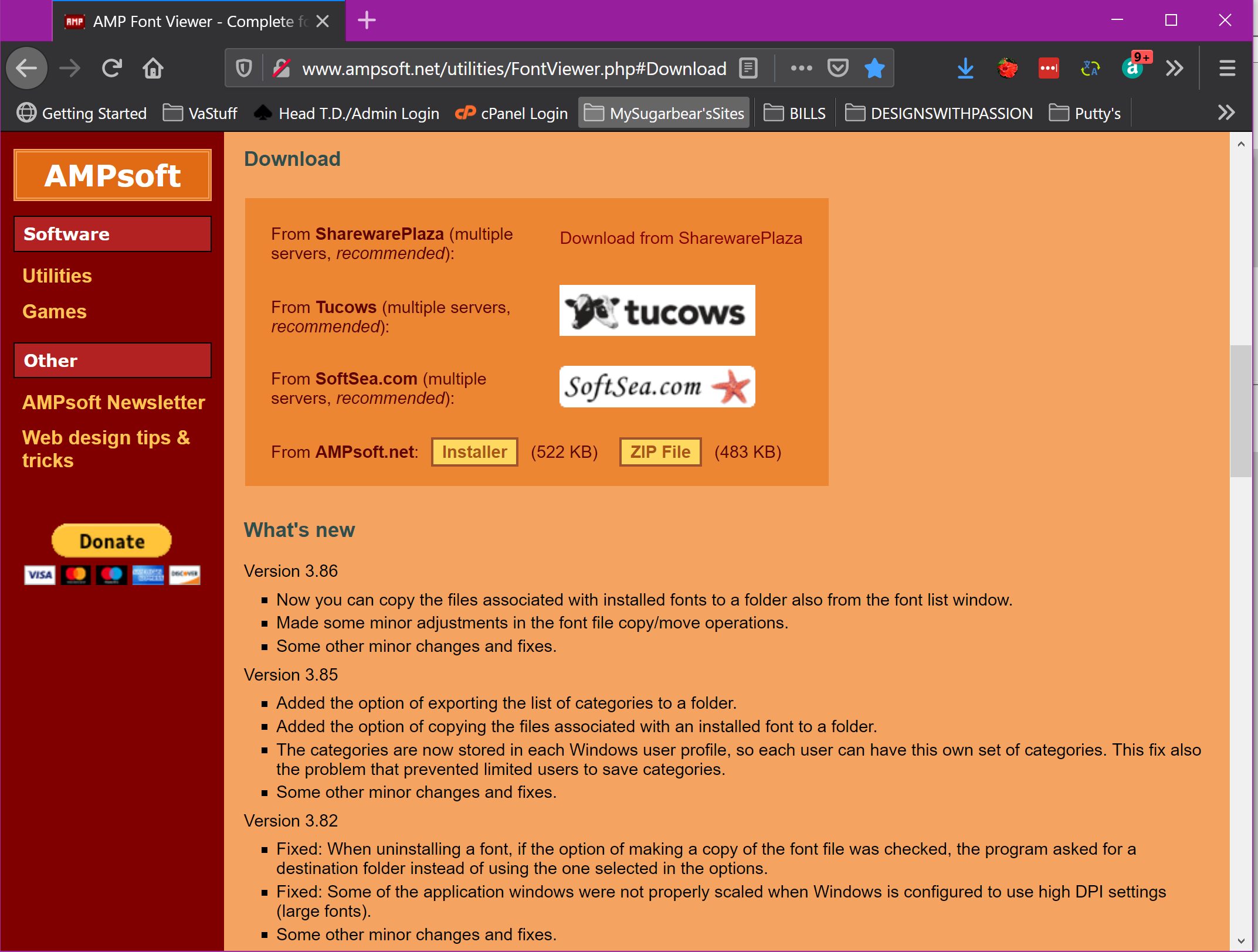
Installing using Windows The Old Way
For those that have never installed a font here are
some basic instructions: Note these instructions are
based on Windows XP and may vary depending on your operating
system.
Go to your start on your computer
 click on your click on your
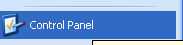
Then click on
appearance
selection.  . .
Click on the fonts tab 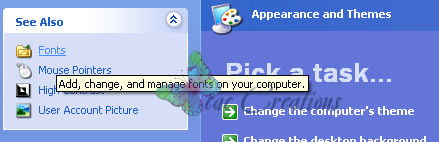
Your fonts
folder will open and it looks like this:
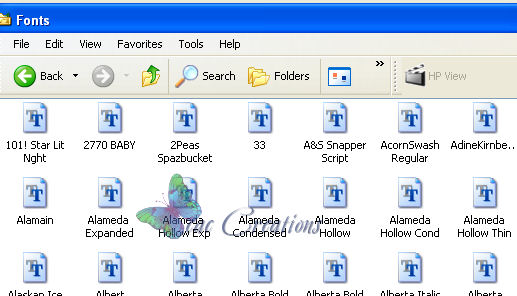
Unzip the font from above open up the
folder that you unzipped it too. Click on the font's
name so it is highlighted and drag it into your Font folder
above and your done.
Now let's get
started:
1. Open up a new
image 500 x 500 transparent.
2. Click on your A tool and find
heart things font. Choose your letter of the font that you
want to use and make your foreground black and
your background black. I have this
now:

3. On the right side were it says
vector click on the + symbol and open it up. Then place
your mouse on the letter right click on it and convert to a
path.
 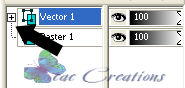
4. Now click on
convert to path. Notice the symbol now next to your
letter. This indicates that its a pen drawing or
path.
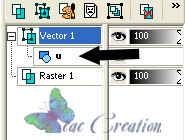
5.
Right click on your letter and rename it something that you
will find in your preset shapes. Like so:
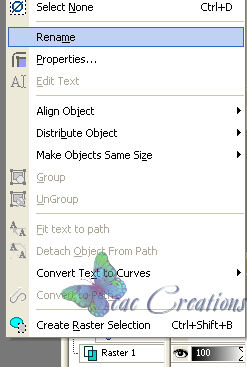
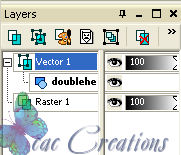
5. Your
Done now lets go save it. Crop your
image down and got export/shape
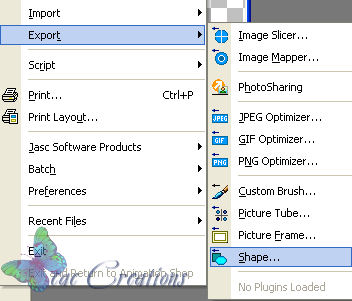
6.
A new window will open up so name it the file name and click
okay. And your new shape is now saved in your preset
shapes for use whenever you need
it.
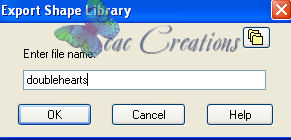
7. I opened up my preset shape
box to show you what it now looks like. To use it with
out the black in the center just close off your background and
choose a color for your
foreground.

Do the same process above with
dingbats and you have a new preset shape.
Like
so:

|