Good Morning Egg 
I do claim © Copyright to all the tutorials I wrote myself. *** The words that I use and the way I explain things *** This is my own creation and any resemblance to any other tutorial like this is purely coincidental. Please feel free to bookmark this tutorial, and/or print it out for your own personal use, but do not copy it in any way to put it online, distribute, or re-write without my written permission. © to Babz - April 26, 2006 Babz and PSP-Playground have given permission to post this tutorial here, in its entirety. If you would like to check out PSP-Playground and the other tutorials and features of the forum, please visit the forum:
Here. (Their site is down for maintenance). I truly appreciate their kindness in allowing us to use the tutorial.
Included in the supplies is the egg provided by the tut writer, as well as an egg template I made so that I could make my eggs different colors and patterns, and the font used by the tut writer. To use my egg template, with the bottom layer highlighted, Edit>Cut, then flood fill with the color or pattern of your choice; Select>None and Merge>merge Visible. You will need to resize my template egg in accordance with the tutorial instructions. There are no working links in the tutorial, so I have uploaded the supplies and you may get them
here:  This is a tutorial I have done many times, using different phrases and making them for friends. Here are a couple of my results:  
I hope you enjoy the tutorial. Supplies  PSP
Animation Shop
My PSP Egg
A Font of your choice. Open a new image 400 x 400 and flood fill with white. Click on your text tool with these settings: 
Type your "G" and drag it so you will be able to sit your egg on the "G". Go to layers, right click and convert to raster layer. Now type out the rest of your good morning. Go to layers, right click and convert to raster layer. Close off your white background layer and merge visible. Put a nice bevel and drop shadow on your Good morning: 
It should now look like this: 
Open the egg tube and duplicate. Then close out the original. Resize the egg 55%, all layers unchecked. Copy your egg and paste it as a new layer on your good morning. It should be small enough to sit on your "G". Open your animation shop as we will be going back and forth now. (NOTE: Be sure to empty your clipboard after each trip to your animation shop) Ready to start animating? In PSP go to edit/copy/merged Go to animation shop and paste as a new animation. Go back to PSP, click on your deformation tool, be sure the egg is highlighted. Rotate the egg to the right as if it is beginning to tumble and then sharpen. In PSP go to edit/copy/merged. In animation shop paste it after the current frame. Back in PSP, edit/empty clipboard. Click on your deformation tool and rotate your egg again and move down to the right. Don't forget to sharpen. I n PSP go to edit/copy/merged and paste in Animation Shop after the current frame. You'll keep doing this until the egg is in the upright position on the bottom of your canvas. 
I have 7 frames at this point, being sure to empty clipboard after each trip to animation shop. Now I know this seems long but you will love the results... Now grab your lasso tool, set point to point, feather 0. We want to crack the egg. Zigzag across the egg, then up and around the egg: 
Promote selection to new layer and then close out the promoted selection. Highlight the egg and delete/select none. Now unhide the top portion of your egg shell, move up slightly and put a bit of a drop shadow on both parts of the egg. (I used Vertical & Horizontal 1, Opacity 50 and Blur 1, color black. Click the egg bottom shell layer and then add a new layer. Change from vector to floating and type in the first letter of your name. In my case I typed in a K. Select none and then add an inner bevel and drop shadow. Move it to where you can just see it coming up. Edit/copy/merge and paste this after the current frame in animation shop. Back in PSP, click on your deformation tool. On the top part of your egg shell, rotate it to the right. Bring up your first letter and add a new layer, then type in your next letter. Edit/copy/merge and paste this after the current frame in animation shop. Click on the top shell, finish rotating and sit it on the bottom. Remember to sharpen. Add a new layer and type in your next letter. You'll do this till your name is all typed out. I made my frame speed 200 on the first and last frame. The rest are set to 10. View your image in animation. If you're happy with your results save as a gif and you're done! Send your results to the Group with a copy to your instructor; be sure to indicate the name of the Challenge.
ASSIGNMENT:
1. Please follow the lesson and turn in.
2. Create 2 more to turn in to the group and your instructor.
Send in your lesson like so: Bumble Bee Challenge (Good Morning Egg). Send them to:  
Please do not copy, tear apart, email or share these lessons without my permission: Thank You for your understanding and respect for the hard work that goes into these lessons.
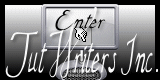
Graphics/Content ©2007 Cherie.
All Rights Reserved.
Page Edited by Jenn Schueller
|