|

Supplies  Molly has given us permission to add her wonderful tuts here but to visit her awesome work then please go to her site here (here site is no longer available) You need eyecandy for this one. I used eyecandy 5 It can be applied to any image. I am using a snagged tube that I resized for the tag (I like to use smaller images for tags when animating so they won't look choppy like the larger images) The colors3 jpg file is one I made. Put it in your psp patterns folder. First, open the tube you want to use, duplicate, close original. Enlarge canvas area to make room for adding your name later. Then duplicate layer 3 times. Hide 2 layers. Leave one layer active. Use lasso tool to select the area you want to glitter.  Go to effects>plugins>eye
candy>HSB noise. Here are the settings I used for the first frame. You can use them or change as you like. Make the second layer active, with marching ants still in place, and choose HSB noise again, with same settings, except hit random button. Repeat for the third layer. Select none. Make sure your canvas size is large enough to add your name in animation shop later!  I added a drop shadow to my tag, again this is your choice. Here are the settings I used if you want to use them. (I like this setting so much for tags, I have it saved as a preset) Save as psd file. Open animation shop, use wizard to import your file. Transparent background (will change that later for tags with drop shadow) Speed 10. 
Here is the font I used to make the tag with these settings: 
For the name to look like the tag, I used texture effects\sculptureYour settings will vary depending on the image and font you choose to use. You want something that will have colors to match the image. 

I added a drop shadow to the name before the HBS noise to give it a little more movement. (same settings as the peacock shadow). Do the same steps for the text that you used for your image. Make 2 duplicate layers, with marching ants still active, for total of 3 layers. Use the same HSB noise settings for the text as you used for the image. (don't worry, you don't have to be exact on this, just hit the random button for the different effects). Save the name image as psp file, open in animation shop with transparent background, speed 10. Now you want to combine your name with your image before changing the background to opaque and saving. Select All on both the image and your name frames. Make sure propagate paste is clicked. Drag your name image onto the first frame of the image. When you have it where you want it, change background to opaque. I resized mine by 80%. Done! Save as gif file. ASSIGNMENT: 1. Based on the lesson complete your tag using the supplies. 2. Using your own supplies send in another one.
Send in your lesson like so: Bumble Bee Challenge (Peacock) for credit. Send them to:   Please do not copy, tear apart, email or share these lessons without my permission: Thank You for your understanding and respect for the hard work that goes into these lessons.
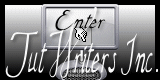
Graphics/Content ©2007 Cherie.
All Rights Reserved.
Page Edited by Jenn Schueller |