|

Written and Copyright ©Cherie
This is my own creation, any similarities to other tutorials is purely coincidental and unintentional.

If you want to use this image right click and save it.
This tutorial will help you make realistic rain using your paint brush. Your free to use the image in the zip I supplied. The image was put together by myself. I have no idea who the artist is of the girl but will give credit to that artist if somone knows who it is.
1. Open up the image from the zip in psp.
2. Duplicate it 2 x's by right clicking on the raster 1 layer and then click on duplicate. Then right click on each one again and rename them. See my example:

2. Close sea3 and Sea2 layers and activate sea1 layer by clicking on the name (sea1) it will be highlighted.
3. click on your paint brush and making your settings exactly like mine below.

The brush I used is 
4. Go to your material pallet and on your foreground and background make both of them this color: #c0c0c0
5. Now on your sea 1 start making some marks using the line right brush. Make them sporadic but don't overwhelm your painting you still want to be able to see the images through the rain.

6. After your happy with your rain slashes on sea 1 layer close it and open up sea 2 layer and make slashes with your paint brush in different areas. Continue to do this until your happy with it.
7. Now close Sea 2 layer and open Sea 3 layer and repeat the process. Remember the more slashes you have the more rain you have.
8. Were going to do a short cut at this point for psp. Close Sea 3 layer and active sea layer 1 then go to edit/copy. Then go to animation right click on a blank spot in animation and "paste as a new animation. 
9. Now close sea layer 1 and activate sea layer 2. Go to edit/copy. Now go back to animation and click on your image you pasted from before, right click on it and then "paste after current frame". You should now have 2 images.

10. Now close sea layer 2 and activate sea layer 3 go to edit/copy. Go back to animation and click on F2 frame and right click, paste/after current frame. You should now have 3 frames. Go to animation view and see your finished product.
11. Go to file save as and save your work from animation shop.
ASSIGNMENT:
1. Make one with supplies from the tutorial 2. Make a second animated one using your own supplies.
3. Turn both of them into your instructor and the group.
Send in your lesson like so:
#challenges Bumble Bee Challenge (Rain)
Send them to:  
Please do not copy, tear apart, email or share these lessons without my permission: Thank You for your understanding and respect for the hard work that goes into these lessons.
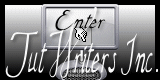
Graphics/Content ©2007 Cherie.
All Rights Reserved.
Page Edited by Jenn Schueller |