|
The complete tutorial for Ballet Slippers follows my example. I hope you enjoy Ballet
Slippers; here is my result:

BALLET SLIPPERS

What you will need
Graphic of choice
Filter Factory A and C:
Greg's Factory Output Vol II/Pool Shadow:
Simple Filters:
Gold Bead Pattern: 
*** Note: Because of the Origami Filter settings I used it would be best to chose a graphic with blue in it, otherwise you will have to adjust the colors when you apply the filter***
1. Open your graphic & duplicate it - close the original. Resize to no bigger than 400 pixels in height and choose a color from your graphic - I used #778190.
2. Select all & go to Effects/3D effects and Cutout with the settings as below in the screen shot..... select none.
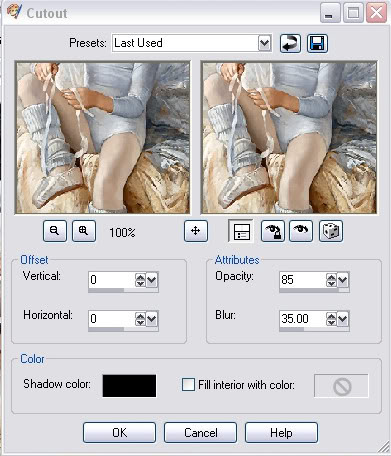
3. Add a 2 pixel border , select & fill with the gold pattern..... select none.
4. Add a 2 pixel border & fill with you chosen color..... select none.
5. Add a 2 pixel and fill with the gold pattern.... select none.
6. Add a 10 pixel border & fill with your chosen color & apply Greg's Factory Output Vol II/Pool Shadow with these settings.....then select none.
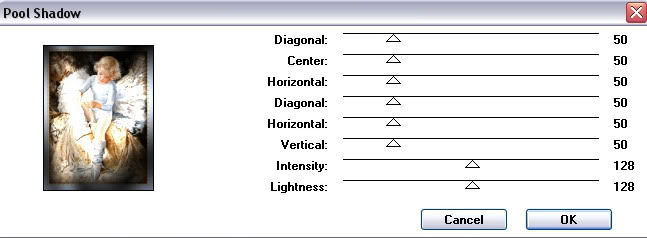
7. Repeat steps 2 thru 5...........select none.
8. Add a 25 pixel border, fill with your color, and apply Filter Factory Gallery A/Origami, at these settings and keep selected.
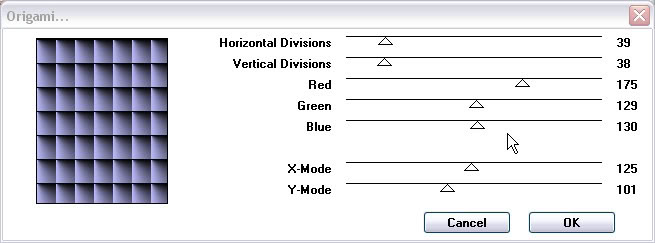
9. Go to Simple Filters and apply Top Left Mirror.......... keep selected.
10. Apply Filter Factory Gallery C/flutewaves with these settings. select none.
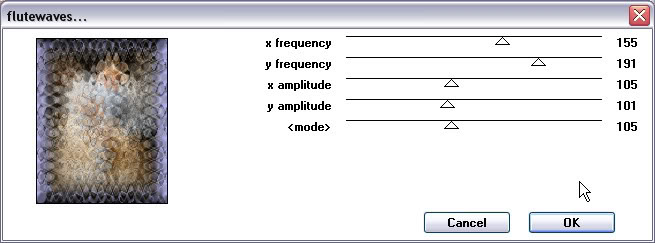
11. Repeat steps 2 thru 5.....select none.
12. Add corners or decoration to suit your graphic and we are finished.
I hope you enjoyed this tutorial.
SEND YOUR RESULTS TO THE GROUP WITH A COPY TO YOUR INSTRUCTOR; BE SURE TO INDICATE THE NAME OF THE OF THE CHALLENGE Please do not copy, tear apart, email or share these lessons without my permission: Thank You for your understanding and respect for the hard work that goes into these lessons.
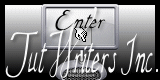
Graphics/Content ? 2006-2021 Queen Krissy New-Bee's. All Rights Reserved. Original Tutorial ?Corndolly-2006
|