|

To complete this tutorial you'll need the following
supplies
Super Blade Pro White
Lux preset can be found
here
Thank you John for finding it for us.
Toadies 2 'What are you?
Fantasy Paint Engine
The mask I used is in the supplies provided - put this in your mask folder
** I used PSP9 for this tutorial, but I'm sure this can be done with any version **
OK - lets get started
1. Open your graphic, press shift D twice to duplicate your original twice. Close your original then minimize one of your copies
2. Resize your other copy to around 200 pixels, then apply seamless tiling with the default settings. Minimize and bring up your other copy. Resize your graphic to around 300 pixels
3. Choose a light and a dark color from your graphic - apply your light color as your foreground and your dark color as your background, then use these colors to create a gradient with the following settings
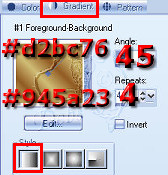 foreground-background
linear angel - 45 repeats - 4 your foreground color and background color
3. Add a symmetrical border of 6 (any color not in your graphic), click your border with your magic wand then flood fill with your gradient. Do not deselect
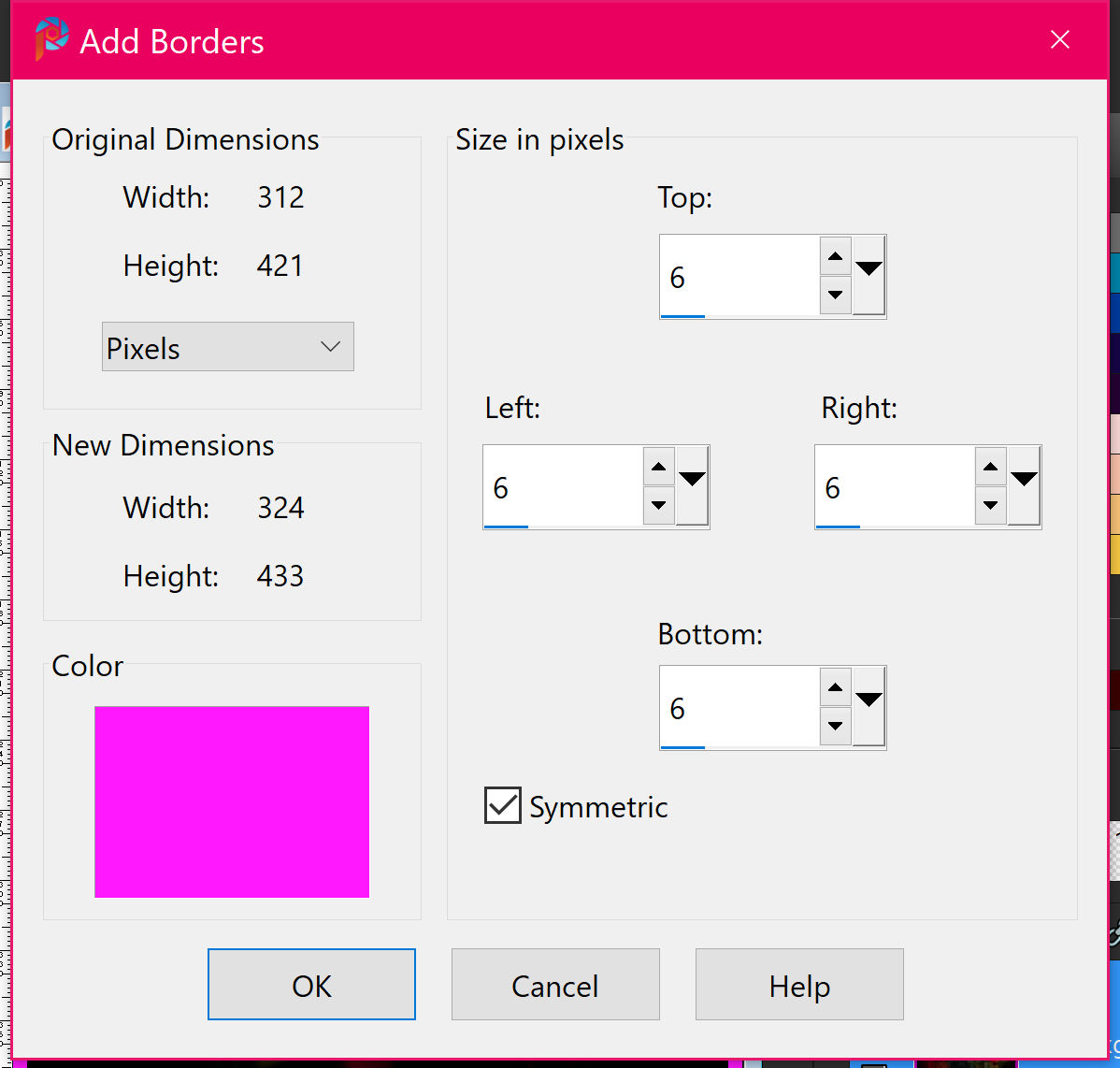
4. Apply the Lux White SBP preset with the following settings:
NOTE: You will need to import the lux settings into super blade pro.
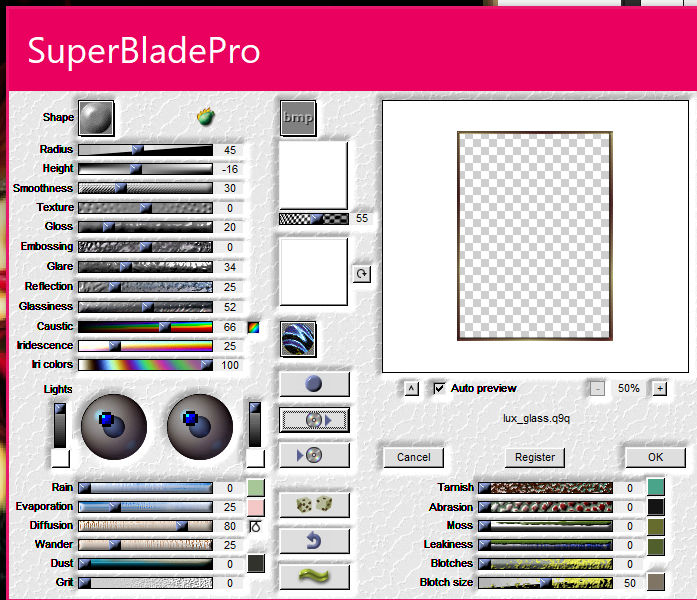
Apply the preset again,
then invert your selection and apply the following cutout.
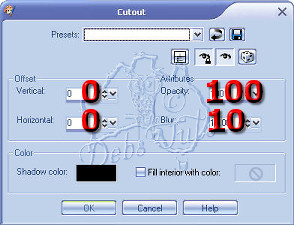 Deselect
5. Add a symmetrical border of 26 (any color not in your graphic), click your border with your magic wand then flood fill with the tile we have minimized. Do not deselect
6. Apply Fantasy Paint Engine with the following settings (or use the attached file to add your settings to paint engine, then apply the Photo Painting preset). Do not deselect

7. Apply Toadies What are you? with the default settings. Do not deselect
8. Apply the following cutout, then repeat with minus values.
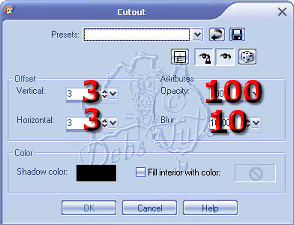 Deselect
9. Add a symmetrical border of 6 (any color not in your graphic), click your border with your magic wand then flood fill with your gradient. Do not deselect
10. Apply the Super Blade Pro with the preset
Lux White, apply the preset again.
Deselect
11. Add a symmetrical border of 46 (any color not in your graphic), click your border with your magic wand then flood fill with the tile we have minimized. Do not deselect
12. Apply Fantasy Machine>Paint engine with the settings we used before. Do not deselect
13. Apply Filters Unlimited>Toadies>What are you? with the default settings.
Do not deselect
14. Apply the last cutout we used (step 8), then repeat with minus values
Deselect
15. Add a raster layer, then flood fill with your gradient and apply your kwc_dottedframe mask with the following settings
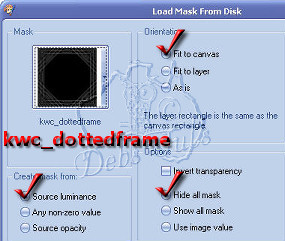
16. Go to selections>select>mask, then go to your layer palette, right click on your mask layer and merge group. Do not deselect
17. Flood fill your selected mask around 6 times, then apply the same SBP preset we used before. Deselect
18. Apply the following drop shadow, repeat with minus values
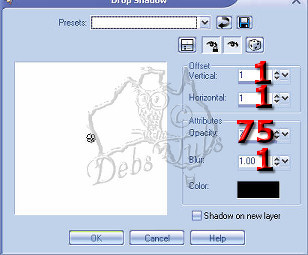
19. Now apply this drop shadow, and repeat with minus values
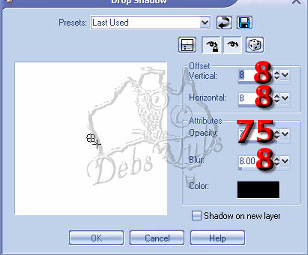
20. Add a symmetrical border of 6 (any color not in your graphic), click your border with your magic wand then flood fill with your gradient. Do not deselect
21. Apply the Lux White SBP preset, apply the preset again, then invert your selection and apply the following cutout
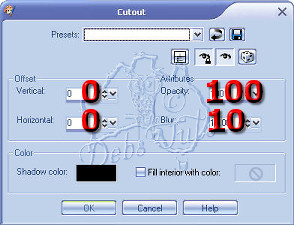
Deselect and that's it - all done!
I hope you enjoyed this tutorial

Here is another result:

Send in your lesson like so:
Gone Dotty Challenge For Credit (name). Send them to:
 
Please do not copy, tear apart, email or share these lessons without my permission: Thank You for your understanding and respect for the hard work that goes into these lessons.
Graphics/Content © 2007 Cherie. All Rights Reserved.
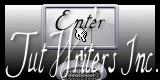
|