|
I found this color
changer on the net and thought it
may help out with our projects that
we work on. Lots of times the
decision to choose just the right
color can be difficult. The
colors of your project should match
the images that your using and that
choice can often times determine the
entire look and feel of the finished
work. I'm hoping this will
help you.
Often times you will see us say pick a dark and light color
from your working canvas. Choosing that is fairly easy its the
colors in between that can make the difference.
1. Pick a dark color from your project.
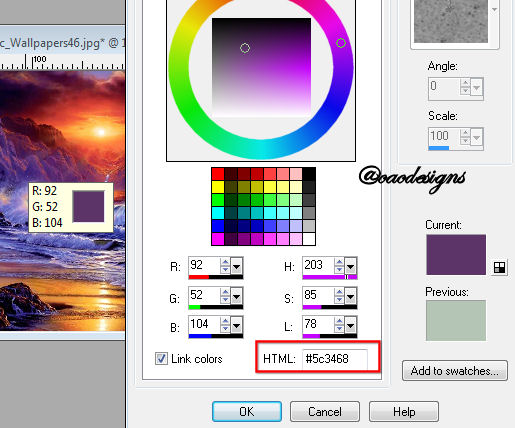
2. Take the HTML code from the materials Pallet and place it in
the color Blender under color 1.
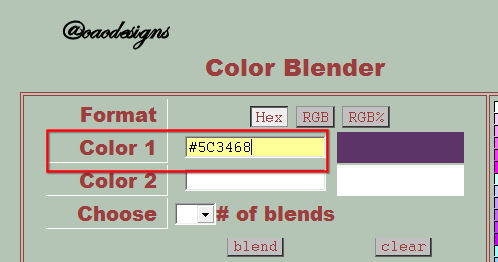
3. Now pick a light color from your working canvas.
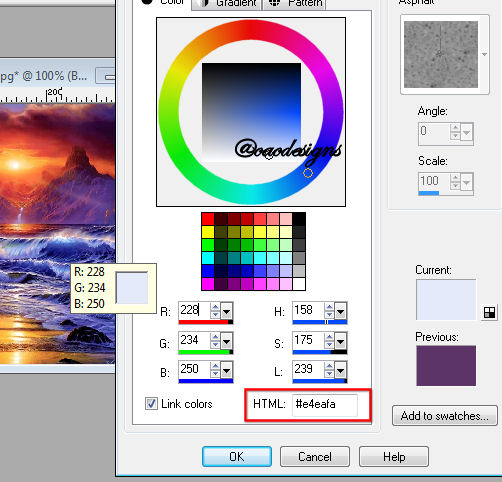
4. Repeat the process and place the HTML code into your color
blender under Color 2
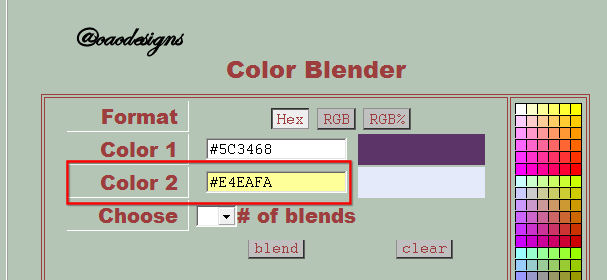
5. Now in Color blender pick how many blends you want.
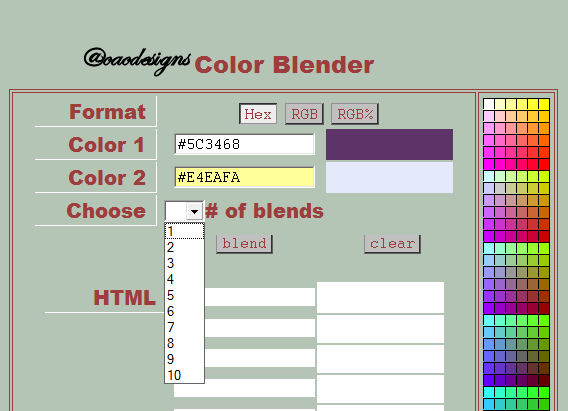
6. Click on the blend button and the blender will take
what your choices are and give you colors that it basically
mixes for you.
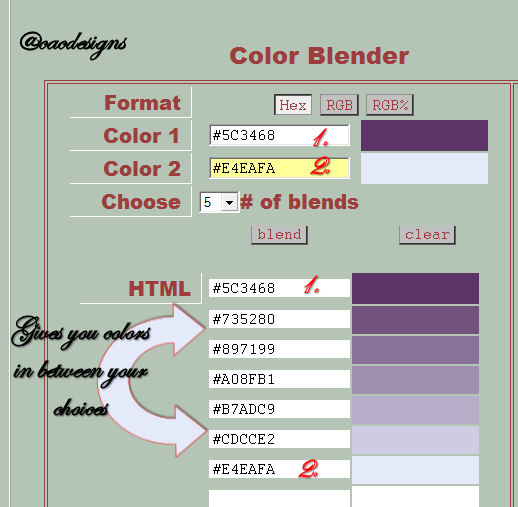
7. Pick the color that you like and highlight the HTML
number right click and click on copy.
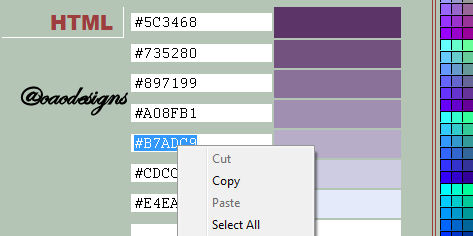
8. Take that HTML number go back into your PSP and under the
materials pallet paste the HTML number and poof you now have a
matching color.
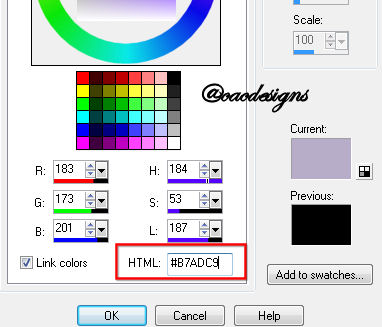
Note: you don't have to use the color changer just for images
that you are using. If you click on the pallet on the left it
will add a color into color 1 then click in the box of color 2 and
pick a second color from that pallet and blend it.
I hope you find this helper helpful. I use this a lot for
fonts, background colors and using pixels.
Hugs
Cherie/Jenn
Color Blender, by
Eric A. Meyer.
|