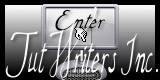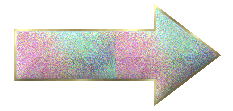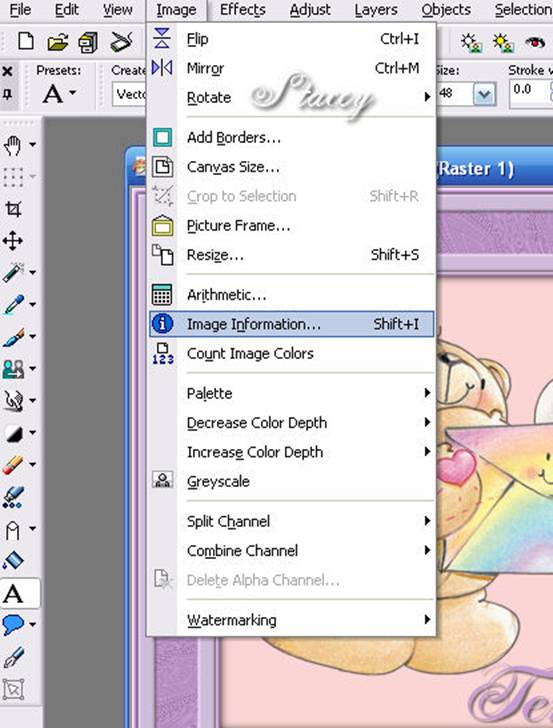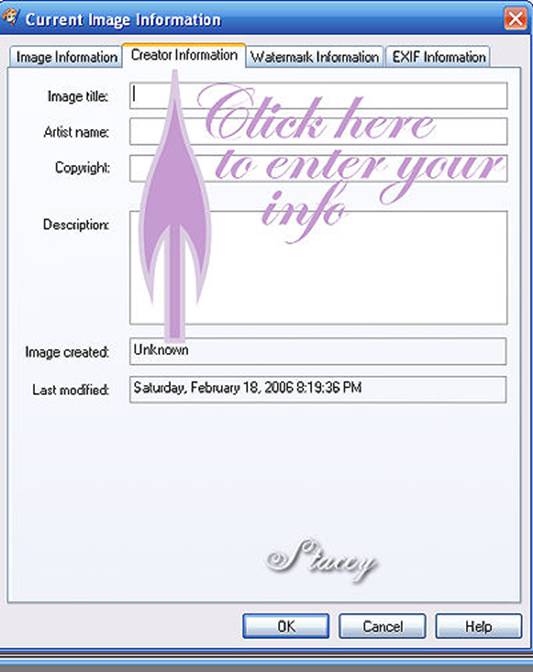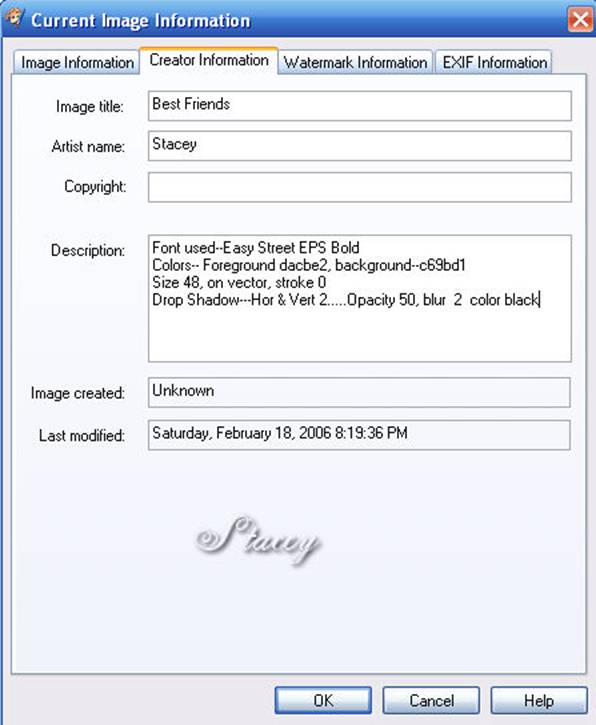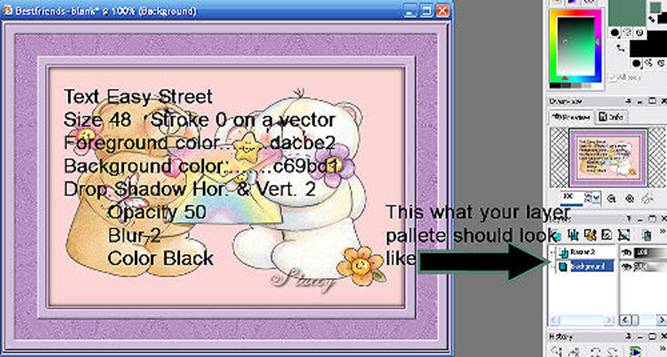Please do not copy, tear apart, email or share these lessons without my permission: Thank You for your understanding and respect for the hard work that goes into these lessons.
Graphics/Content © 2006 Queen Krissy New-Bee's. All Rights Reserved.
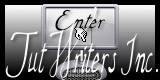
Tutorial written by Stacey for New-Bee's Graphics/Content © 2006 Queen Krissy New-Bee's. All Rights Reserved.
|
HOW TO SAVE TAG INFORMATION:
Written and Copyright © Stacey
You have a blank tag made and you want to keep your information safe here is one way to do it.
|
Move the arrow along each step you are on so you don't lose track:
Just left click on the arrow and drag to where your at:
Good luck and have fun!
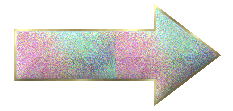
Click on Image then Imagine Information like this:
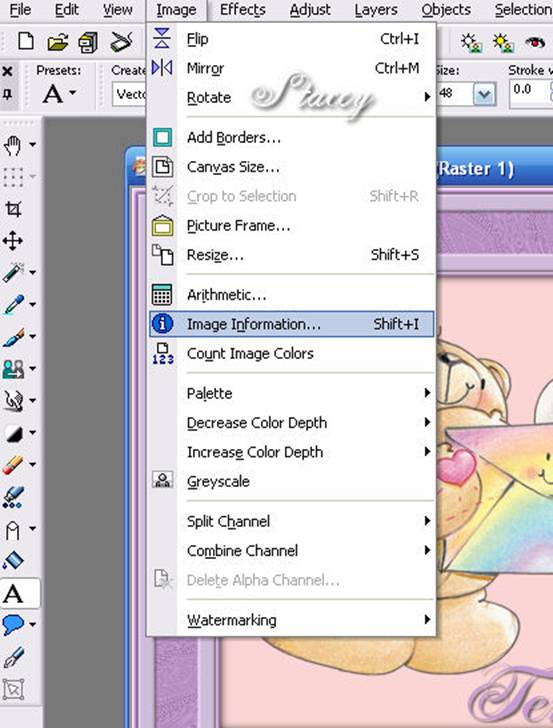
When this box pops up click on Creator information like this:
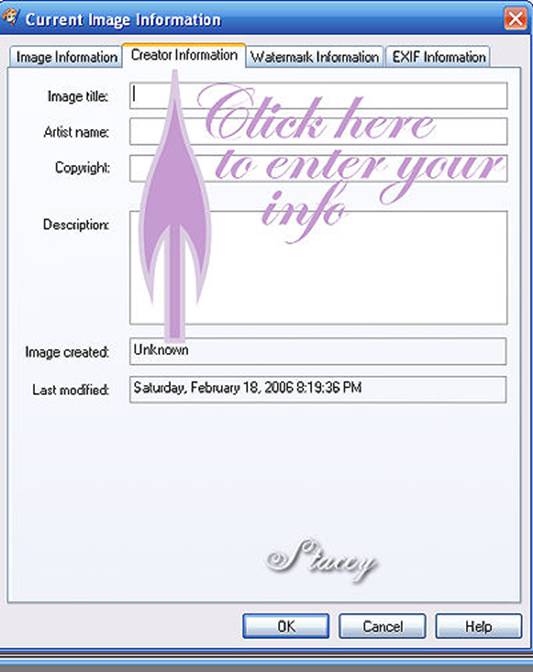
Then you can fill in your information like this:
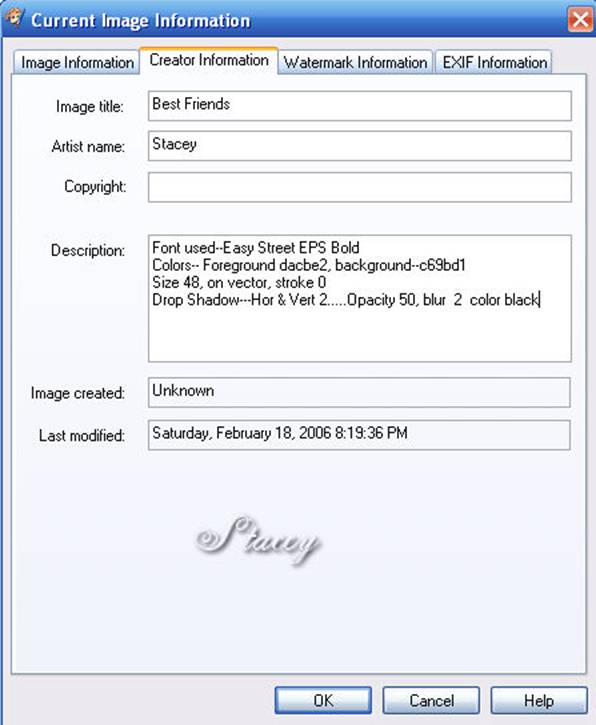
You can put in whatever information you need to keep so you can go back and duplicate your
tag exactly as it should be.
Click ok.
Once you have done all this save it again.
Then when you want to retrieve the information all you do is open your blank tag then click once again on
image and image information. It should all pop up for you.
This way may not always work. So I am also going to show you another way of doing this.
Once you have created your tag and saved it as a jpeg. Add a new raster layer. With your text tool click on that
new layer in your tag. Then type in all your information on that new layer.
Like this:
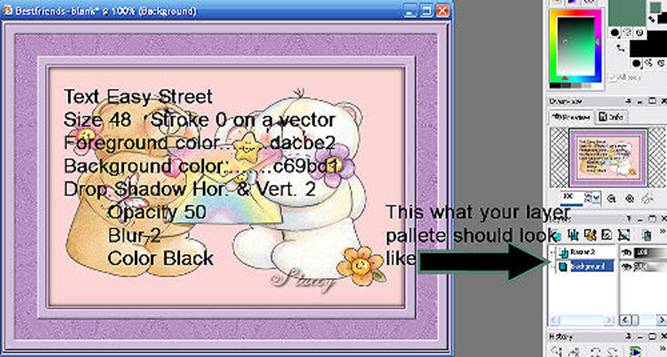
Save it as a psp image. Then when you need it again all you do is open it back up and then make sure the tag parts
is active copy it and paste it as a new image. That will leave your information in tack for the next time you need it.
If all these options fail you there is always the old pen and paper method lol. You can write down all this information
in a note book or somewhere else so you won’t lose it.
I hope this has been helpful and that you enjoy it.
Hugs and Love
Stacey
Send in your lesson like so: Extra Lesson 04 For Credit (name). Send them to: